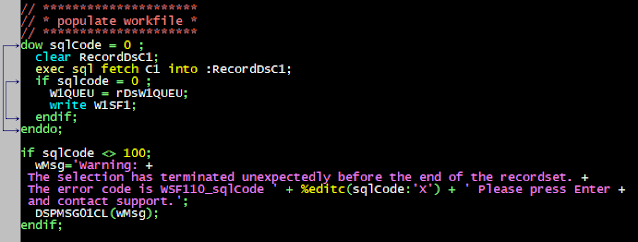(IBM i fans only) Efficient WRKSPLF with WSF - How to Search string into spooled files, Sort, and Generate PDFs on IBMi
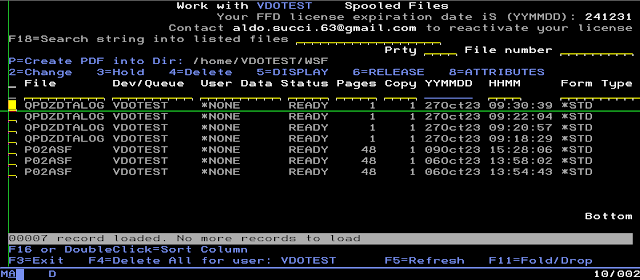
Searching Spooled Files Made Easy: A Unique Solution Managing spooled files efficiently is crucial for users dealing with numerous rows of print data. IBM's WRKSPLF command provides a standard way to interact with spooled files, but it lacks certain features that can significantly enhance user experience. In this article, we'll delve into a powerful functionality that IBM doesn't offer — the ability to search among spooled file lists. Our goal is to highlight the advantages of this capability and introduce a practical solution. The Limitations of Standard WRKSPLF While the WRKSPLF command is a handy tool for working with spooled files, it falls short in certain aspects. One prominent limitation is the inability to search efficiently through the list of spooled file rows. Users often find it challenging to quickly locate specific files based on criteria like creation date, status, or content. Introducing a Unique Solution: WSF (WorkSpooledFiles) To address the limitations of...